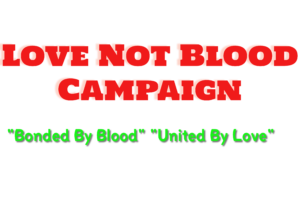Empowered By The ACLU of California
Mobile Justice CA is a simple, but powerful app that has three main functions: Record, Report and Witness. Explore the ways you can use this free app produced by the ACLU of California to keep law enforcement accountable and protect your rights.
Download Mobile Justice CA on Android or iOS: https://www.mobilejusticeca.org
Brave New Film about Mobile Justice!
Mobile Justice CA is an easy way to record and report interactions with law enforcement. All footage and reports submitted through this app will be sent immediately to your local ACLU affiliate.
Mobile Justice CA has three main functions: Record, Report and Witness.
RECORD
To start recording, simply hold down the camera button on the outside of your phone, or open the app and hit the red ‘Record’ button and the app will use your phone’s camera to record both audio and video. To stop recording, simply tap the screen. As soon as you stop recording, the video will be automatically sent to the ACLU.
After each recording you will be prompted to fill out a short survey. You can bypass the survey by simply pressing cancel. However, we encourage you to fill it out, so we can learn more about what you witnessed. Required fields in the survey are marked ‘Required.’ If you are unsure of the information asked in the survey, simply mark ‘Unsure.’ Finally, press the ‘Submit Incident Report’ button to send your survey to the ACLU.
You can also test the record function by clicking on ‘Test’. The video captured in test mode will not be submitted to the ACLU.
WITNESS
This feature allows you to know if people around you are getting stopped by the law enforcement. When others in your area use Mobile Justice CA, you will get a message reporting where the encounter is happening. If the dot by this feature is green, it means the ‘Witness’ feature is activated. If the dot is red it means the ‘Witness’ feature is not activated and you will not receive reports on where officer activity is happening. This feature is especially useful for community groups who monitor law enforcement activity.
ALERTS
This feature allows you to keep up-to-date with important local and statewide alerts and events hosted by your local ACLU affiliate. To enable or disable this function, go to the ‘Settings’ tab of this app.
SETTINGS
To adjust your personal settings simply hit the ‘Settings’ tab at the bottom of the app home page.
Though optional, we encourage you to enter your personal information (name, phone number and email). All of your information will be kept confidential. However, there may be situations where ACLU may be legally required to disclose this information, such as when the ACLU receives a subpoena for this information. In such situations we will protect your information to the fullest extent of the law, and only disclose it when legally required. If you chose not to enter this information, reports and footage you send will be sent to the ACLU anonymously.
Lock Screen on Recording (Available only on Android version; Recommended): Check this feature to have your screen automatically lock when you start recording – this step is recommended. This will secure your device if it is setup with a screen lock (using a pattern, password or pin).
Broadcast My Location: By checking this feature you will alert others using the ‘Witness’ function to where you are when you are using the app.
Use Camera Button (Available only on certain phones): By checking this feature your device will automatically start recording anytime you click your phone’s camera button.
To uninstall this app be sure to uncheck “Lock Screen on Recording” under the app’s “Settings” tab. You will then be able to uninstall by accessing your phone’s application settings.
Read More >>>